 This past week I’ve been working on editorial calendars. The above one is a redacted version of the one for Hex Dimension. We’d already been using Trello to help plan site content, but recently I found out that the project management platform has a calendar feature that aligns your Trello board’s “cards” to to a calendar view if said cards have due dates set on them.
This past week I’ve been working on editorial calendars. The above one is a redacted version of the one for Hex Dimension. We’d already been using Trello to help plan site content, but recently I found out that the project management platform has a calendar feature that aligns your Trello board’s “cards” to to a calendar view if said cards have due dates set on them.
Basically, we’d spent months fumbling around in this view (obviously not redacted for those of us on the inside):
 Which doesn’t exactly give you any real idea of where you might have gaps in your content output. And that’s one of the main things that an editorial calendar should help you to achieve: understand where you’ve got gaps in content so that you can plan accordingly. What’s also great is that you don’t even have to click into individual cards to reset dates once you’ve enabled the calendar mode and are viewing your board via it – instead you just drag and drop the cards on to the appropriate dates on the calendar view.
Which doesn’t exactly give you any real idea of where you might have gaps in your content output. And that’s one of the main things that an editorial calendar should help you to achieve: understand where you’ve got gaps in content so that you can plan accordingly. What’s also great is that you don’t even have to click into individual cards to reset dates once you’ve enabled the calendar mode and are viewing your board via it – instead you just drag and drop the cards on to the appropriate dates on the calendar view.
If you’ve got a Trello account and board all set-up, you just need to go Menu > Power Ups > and then enable calendar view:
You’ll find the general Trello board menu lurking around on the right hand side of your screen when using the desktop version of the service. In order to make the menu pop out, you may need to press an arrow to make the sidebar that contains the menu appear.
Five things your editorial calendar entries should have:
- Who’s working on what (if your team members aren’t signed-up to Trello, put who’s working on a card in the card’s title, otherwise use the assign function)
- What the piece of content is, plus title if you know that already
- A checklist if there’s a precise series of creation processes that need to be followed for that piece of content (you can tick off these processes as they’re completed)
- Colour coded labels that help tell you at a glance whether a piece of content is being drafted, needs to be reviewed by an editor or has been posted
- The date that piece of content is due
Still some room for improvement
Perhaps the only issue with the Trello calendar function is that you can only get that view on the desktop browser version of the app. I hope that in the future, Trello can bring the view to its smartphone app for iOS and Android too.
If you found this post helpful or think it might be useful to someone else – don’t forget to share :)

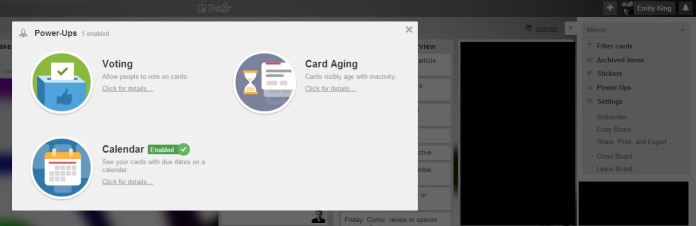
Pingback: Content Marketing - Demystified | Scalable Social Media - Internet Marketing ServicesScalable Social Media – Internet Marketing Services
Pingback: Editorial Calendars: why you need one and how to make one in Trello
Pingback: Back to Ba–Wait, Hang On… | All Rights Reserved